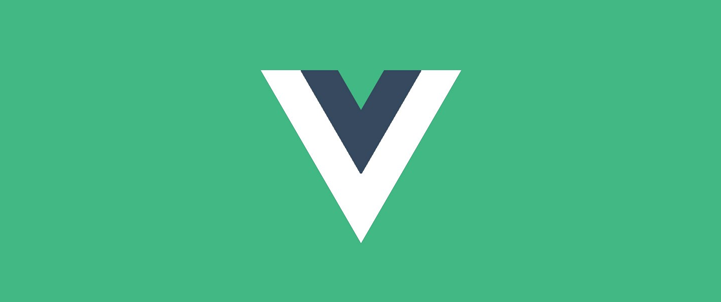Creating a Autocomplete component from Vue JS and typescript
I had to create an Autocomplete component for fun, its no way near perfect. There are plenty of other implementations that are already serving the same purpose – but hey I wanted to do it my self – fair enough? 😉
This is using bootstrap 4 styles, I am using a text box and drop-down menu controls to archive this. Below is the code for the component.
<template>
<div>
<div class="lookup lookup-right">
<input type="text"
class="no-radius"
autocomplete="nope"
v-bind:class="cssClass"
v-bind:placeholder="placeholderText"
v-model="value"
@change="onChange"
@keypress="onChange"
@keyup="onChange">
</div>
<div class="raw">
<div class="col-12">
<div class="dropdown-menu" x-placement="bottom-start" v-bind:class="{ 'show': open}">
<a v-for="item in items" :key="item" class="dropdown-item" href="#" @click="onClicked(item)">{{item[displayField]}}</a>
</div>
</div>
</div>
</div>
</template>
<script lang="ts">
import Vue from "vue";
import Component from "vue-class-component";
@Component({
props: {
cssClass: String,
displayField: String,
valueField: String,
items: Array,
placeholderText:String
}
})
export default class AutocompleteComponent extends Vue {
open: boolean = false;
value: String = "";
private onClicked(selected: any) {
this.open = false;
this.value = selected[this.$props["displayField"]];
this.$emit("click", selected);
}
private onChange() {
this.open = this.$props["items"].length > 0 ? true : false;
this.$emit("change", this.value);
}
}
</script>
<style scoped>
.dropdown-menu {
position: absolute;
top: 0px;
left: 0px;
will-change: top, left;
width: 100%;
}
.lookup{
width: 100%;
}
.lookup input{
width: 100%;
padding: 5px 12px;
}
</style>
This requires few improvements, like keyboard navigation on the auto lookup, etc.
But good enough to get started.
Below is the usage.
<template>
<div v-bind:class="cssClass">
<autocomplete
:cssClass="'form-control'"
:items="places"
:displayField="'Description'"
:valueField="'PlaceId'"
:placeholderText="'Search for place ...'"
v-model="selection"
@change="onChange"
@click="onSelect">
</autocomplete>
</div>
</template>
<script lang="ts">
import Vue from "vue";
import Component from "vue-class-component";
import { googlePlacesService } from "../../services/GooglePlacesService";
import autocomplete from "../shared/Autocomplete.vue";
import { toasterService } from "../../services/ToasterService";
import { IRestResponse, IGooglePlaceItem, IGooglePlaceDetails } from "../../shared/models";
@Component({
props: {
cssClass: String
},
components: {
autocomplete
}
})
export default class AutocompleteSuburbComponent extends Vue {
places: IGooglePlaceItem[] = [];
selection: string = "";
private onSelect(placeItem: IGooglePlaceItem) {
googlePlacesService
.get(placeItem.PlaceId)
.then((response: IRestResponse<IGooglePlaceDetails>) => {
let place: IGooglePlaceDetails = <IGooglePlaceDetails>response.content;
this.$emit("click", place);
})
.catch(error => {
this.$emit("click", null);
});
}
private onChange(value: any) {
googlePlacesService
.getAll(value)
.then((response: IRestResponse<IGooglePlaceItem[]>) => {
this.places = <IGooglePlaceItem[]>response.content;
})
.catch(error => {
this.places = [];
});
}
}
</script>
<style scoped>
</style>