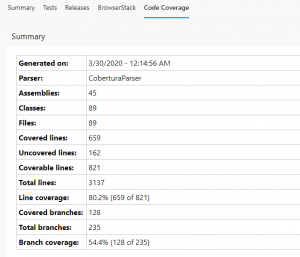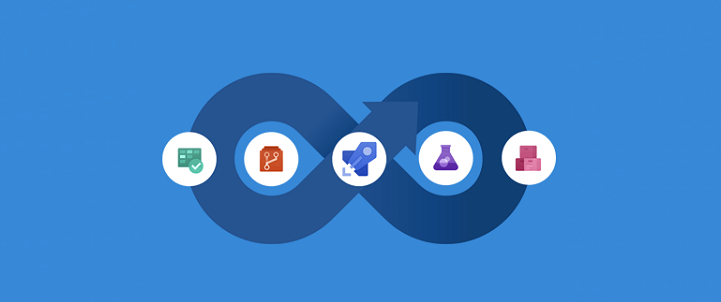Publishing Angular unit test and code coverage results on Azure DevOps CI/CD pipe line
As most of us know writing unit test is one of the hot topics among developers, and we all try to write to our best abilities and time constraints. This is about how we can publish results to DevOps as part of your Angular build.
install below npm packges on your Angular project
npm install puppeteer --save-dev npm install karma-junit-reporter --save-dev npm install jasmine-reporters --save-dev
update your package.json like below
"scripts": {
"ng": "ng",
"start": "ng serve",
"build": "ng build",
"install-puppeteer": "cd node_modules/puppeteer && npm run install",
"test": "npm run install-puppeteer && ng test",
"lint": "ng lint",
"e2e": "npm run install-puppeteer && ng e2e"
},
Add below steps to azure-pipelines.yml file looks like
trigger:
- master
- hotfix/*
- feature/*
- release/*
pool:
name: Hosted Windows 2019 with VS2019
demands: npm
steps:
- task: Npm@1
displayName: 'Install node modules'
inputs:
command: 'ci'
verbose: false
- task: Npm@1
displayName: Tslint
inputs:
command: custom
verbose: false
customCommand: 'run lint'
- task: Npm@1
displayName: 'Run Tests'
inputs:
command: 'custom'
customCommand: 'run ng test -- --watch=false --code-coverage'
- task: PublishTestResults@2
displayName: 'Publish unit test results'
condition: succeededOrFailed()
inputs:
searchFolder: $(System.DefaultWorkingDirectory)/testresults/junit
testRunTitle: Angular
testResultsFormat: JUnit
testResultsFiles: "**/unit-test-result.xml"
- task: PublishCodeCoverageResults@1
displayName: 'Publish code coverage results'
condition: succeededOrFailed()
inputs:
codeCoverageTool: Cobertura
summaryFileLocation: '$(System.DefaultWorkingDirectory)/coverage/cobertura-coverage.xml'
failIfCoverageEmpty: true
- task: Npm@1
displayName: 'Build'
inputs:
command: custom
verbose: false
customCommand: 'run build:prod'
- task: PublishBuildArtifacts@1
inputs:
PathtoPublish: 'dist/[*********your folder***********]'
ArtifactName: 'drop'
publishLocation: 'Container'
Now lets update karma.conf.js
Add below after “module.exports = function (config) {” line
const puppeteer = require('puppeteer');
process.env.CHROME_BIN = puppeteer.executablePath();
add below under plugins
require('karma-junit-reporter')
add below under coverageIstanbulReporter
coverageIstanbulReporter: {
dir: require('path').join(__dirname, './coverage'),
reports: ['html', 'lcovonly', 'text-summary', 'cobertura'],
fixWebpackSourcePaths: true
},
add below to “reporters”
junitReporter: {
outputDir: 'testresults/junit',
outputFile: 'unit-test-result.xml',
useBrowserName: false
},
browsers can be Chrome or ChromeHeadless
browsers: [‘Chrome’],// or [‘ChromeHeadless’]
let’s update e2e/protractor.conf.js all the way in the top, before export
const { JUnitXmlReporter } = require('jasmine-reporters');
const puppeteer = require('puppeteer');
process.env.CHROME_BIN = puppeteer.executablePath();
under capabilities
capabilities: {
'browserName': 'chrome',
chromeOptions: {
args: ["--headless", "--disable-gpu", "--window-size=1200,900"],
binary: process.env.CHROME_BIN
}
},
inside of onPrepare section please add below line last
var junitReporter = new JUnitXmlReporter({
savePath: require('path').join(__dirname, './junit'),
consolidateAll: true
});
jasmine.getEnv().addReporter(junitReporter);